SexSeek.net: How to add to Safe Senders list
To have all messages delivered to your inbox please add SexSeek: Adult Sex Dating Friend Finder to safe senders list. Find out how. If you have not created this account, unsubscribe here.
To ensure that you receive all our emails you need to whitelist emails from SexSeek: Adult Sex Dating Friend Finder. If you wish to UNSUBSCRIBE from ALL SexSeek: Adult Sex Dating Friend Finder emails, please email without any subject or text to unsubscribe@datingfactory.com.
Remember - if you are not registered to receive information from us, you will not be eligible for SexSeek: Adult Sex Dating Friend Finder offers and promotions.
If your message from SexSeek: Adult Sex Dating Friend Finder was put in your SPAM/JUNK folder you can just view the message and simply click the "Not Spam" button usually found in the toolbar just above the message (with most of the email providers).
Windows Live Hotmail
In the upper-right corner of the page, click Options -> More options -> under Junk e-mail, click Safe and blocked senders -> click Safe senders -> type noreply@datingfactory.net, noreply@datingfactory.com, informer@datingfactory.com, noreply@mailout.datingfactory.com, activation@mailout.datingfactory.com, activation2@mailout.datingfactory.com, reactivation@mailout.datingfactory.com, priority@mailout.datingfactory.com, noreply@newsletters.datingfactory.com, noreply@offers.datingfactory.com, dontreply@mass.datingfactory.com, noreply@bronze.datingfactory.com, noreply@silver.datingfactory.com, noreply@dmail.datingfactory.com, dontreply@offers.datingfactory.com, noreply@newsletters.datingfactory.com, priority@mailout.datingfactory.com, noreply@mass.datingfactory.com, activation3@datingportal.datingfactory.com -> click Add to List.
If you are viewing an email in your inbox you may see a message saying "You may not know this sender". If that message is displayed simply click the "Mark as safe" link and the email address will be added to your safe sender list.
Gmail / Google Mail
Click "Contacts" along the left side of any Gmail page -> Click the "Add Contact" (person image with a + next to it) -> Copy and paste our "From" address, noreply@datingfactory.net, noreply@datingfactory.com, informer@datingfactory.com, noreply@mailout.datingfactory.com, activation@mailout.datingfactory.com, activation2@mailout.datingfactory.com, reactivation@mailout.datingfactory.com, priority@mailout.datingfactory.com, noreply@newsletters.datingfactory.com, noreply@offers.datingfactory.com, dontreply@mass.datingfactory.com, noreply@bronze.datingfactory.com, noreply@silver.datingfactory.com, noreply@dmail.datingfactory.com, dontreply@offers.datingfactory.com, noreply@newsletters.datingfactory.com, priority@mailout.datingfactory.com, noreply@mass.datingfactory.com, activation3@datingportal.datingfactory.com, into the primary email address dialog box -> Click "Save".
For more help please refer to the Google website.
If you are reading an email you can also add the sender to your contacts list using the menu to the top right of the email ("Reply"). Under that menu you will see "Add to Contacts list". Clicking that is the same as going through the process above.
Yahoo!
Click Add Contact in the upper-left corner of your address book -> click Save.
When you get an email, just click "Add to contacts" in the header area of the message to add noreply@datingfactory.net, noreply@datingfactory.com, informer@datingfactory.com, noreply@mailout.datingfactory.com, activation@mailout.datingfactory.com, activation2@mailout.datingfactory.com, reactivation@mailout.datingfactory.com, priority@mailout.datingfactory.com, noreply@newsletters.datingfactory.com, noreply@offers.datingfactory.com, dontreply@mass.datingfactory.com, noreply@bronze.datingfactory.com, noreply@silver.datingfactory.com, noreply@dmail.datingfactory.com, dontreply@offers.datingfactory.com, noreply@newsletters.datingfactory.com, priority@mailout.datingfactory.com, noreply@mass.datingfactory.com, activation3@datingportal.datingfactory.com to your address book.
Use the Quick Add Contact module at the bottom of your address book page to add new contacts quickly. For more help please refer to the Yahoo! website.
Microsoft Outlook 2007
On the Tools menu, click Options.
On the Preferences tab, under E-mail, click Junk E-mail.
Click the Safe Senders tab.
Select the Automatically add people I e-mail to the Safe Senders List check box.
For more details please see the Microsoft website.
Microsoft Outlook 2003
On the Tools menu, click Options.
On the Preferences tab, under E-mail, click Junk E-mail.
Click the Safe Senders or Safe Recipients tab.
Click Add.
In the Enter an e-mail address or Internet domain name to be added to the list box, enter noreply@datingfactory.net, noreply@datingfactory.com, informer@datingfactory.com, noreply@mailout.datingfactory.com, activation@mailout.datingfactory.com, activation2@mailout.datingfactory.com, reactivation@mailout.datingfactory.com, priority@mailout.datingfactory.com, noreply@newsletters.datingfactory.com, noreply@offers.datingfactory.com, dontreply@mass.datingfactory.com, noreply@bronze.datingfactory.com, noreply@silver.datingfactory.com, noreply@dmail.datingfactory.com, dontreply@offers.datingfactory.com, noreply@newsletters.datingfactory.com, priority@mailout.datingfactory.com, noreply@mass.datingfactory.com, activation3@datingportal.datingfactory.com, and then click OK.
For more details please see the Microsoft website.
Other Provider
If you use another email provider or client the steps to follow should be similar but please contact the relevant support teams or consult online documentation to find exact instructions on how to add a contact to your address book or safe sender list.